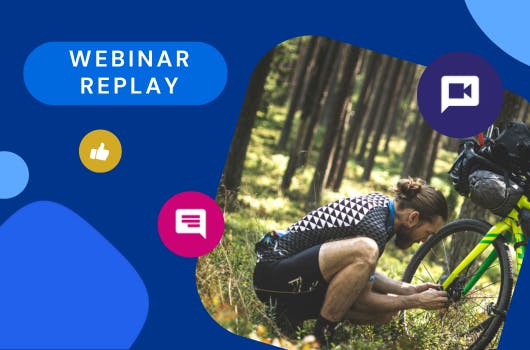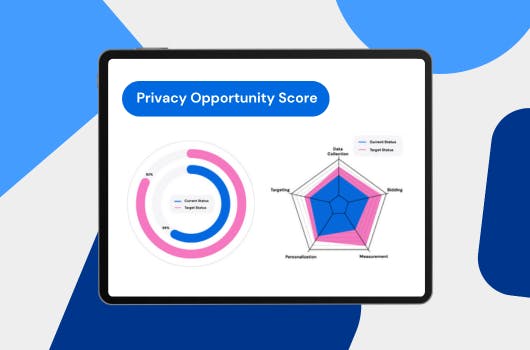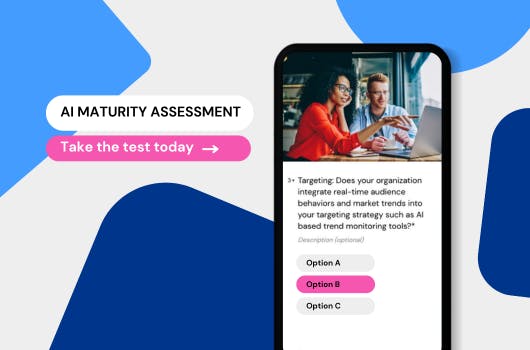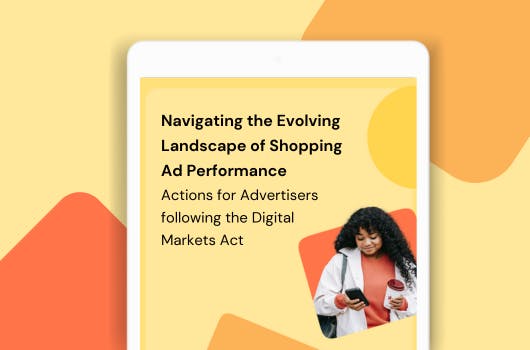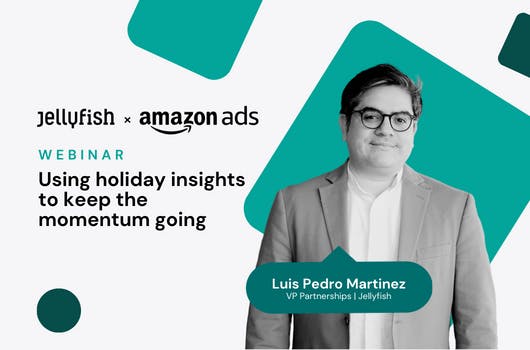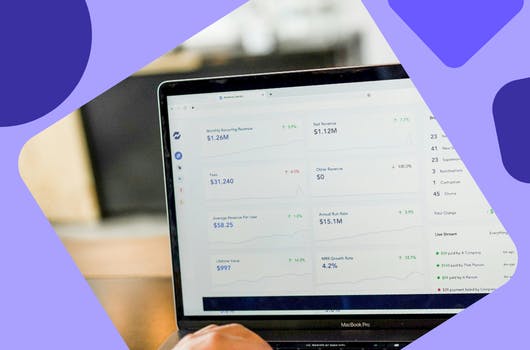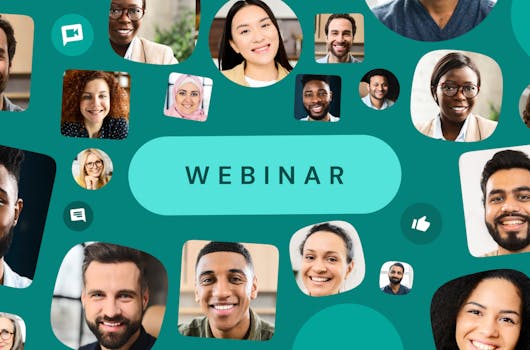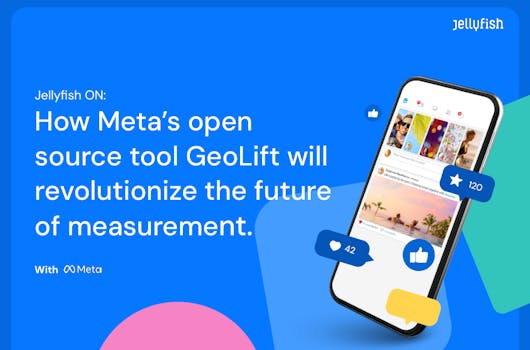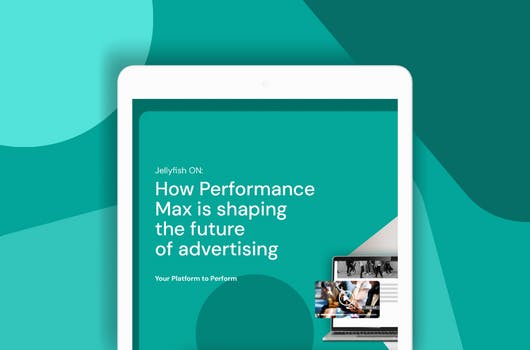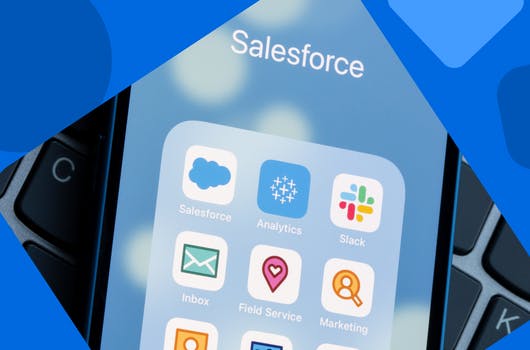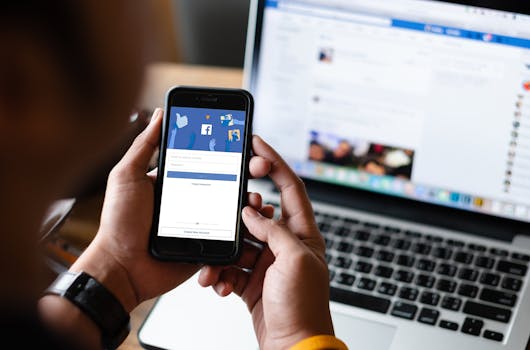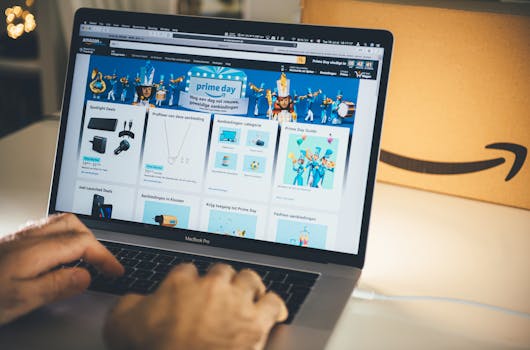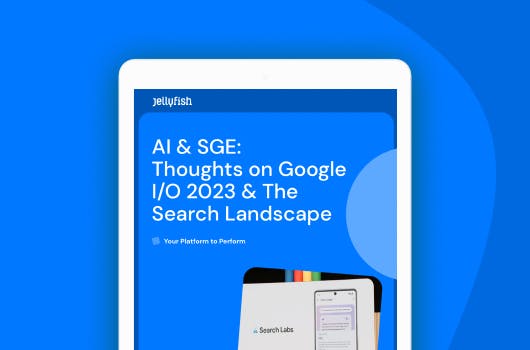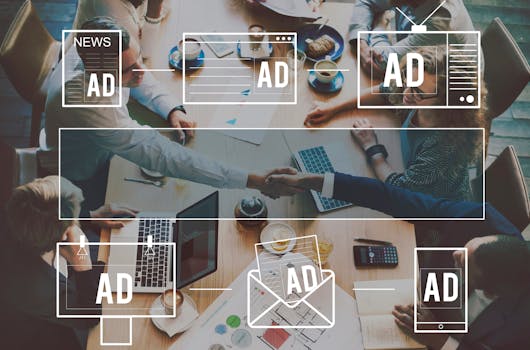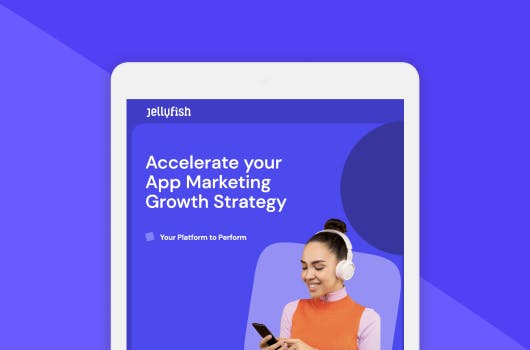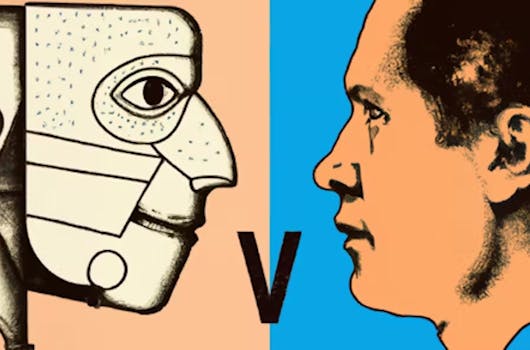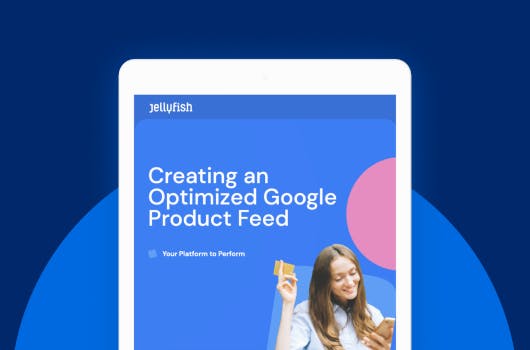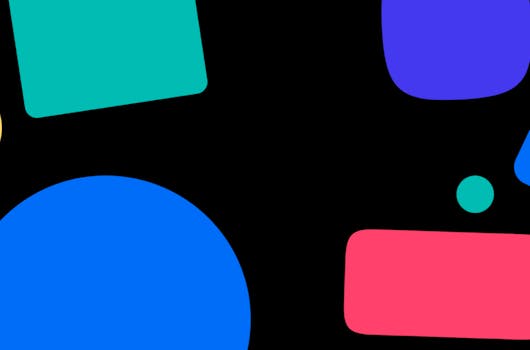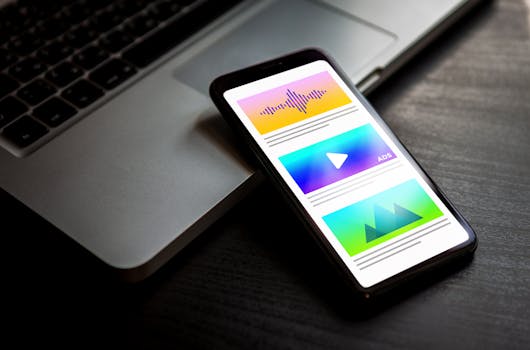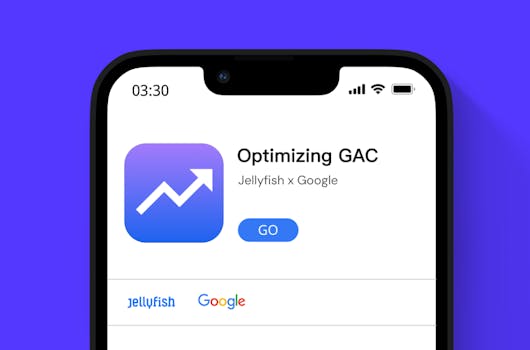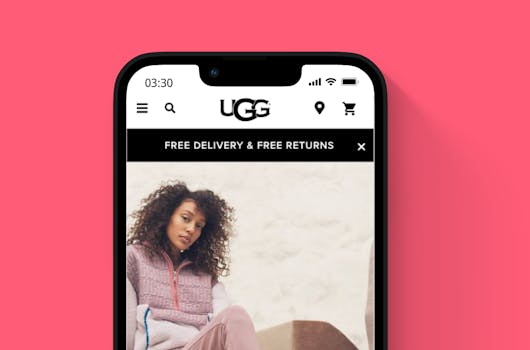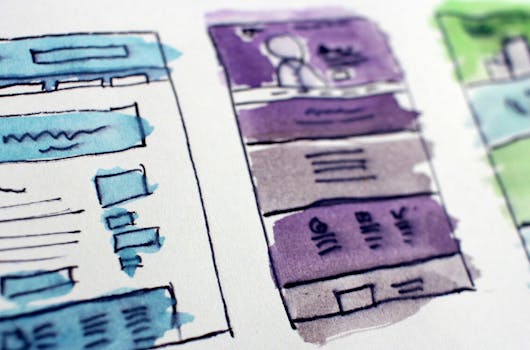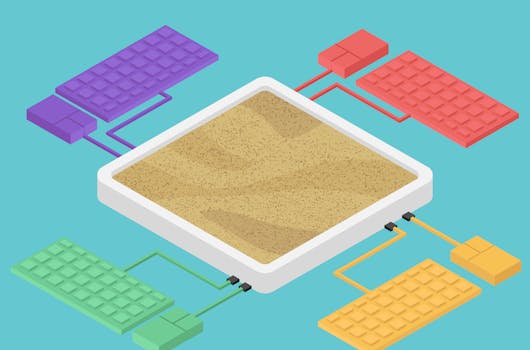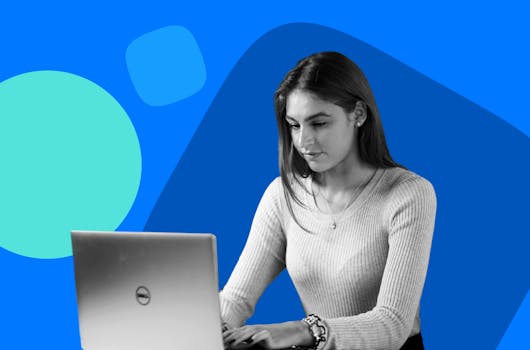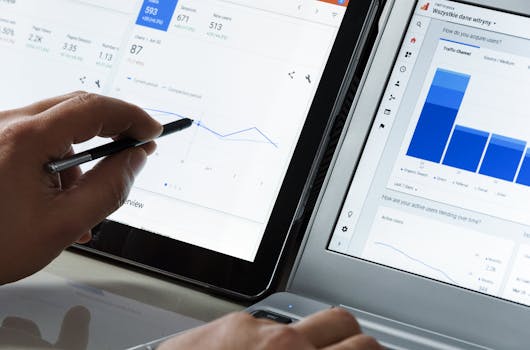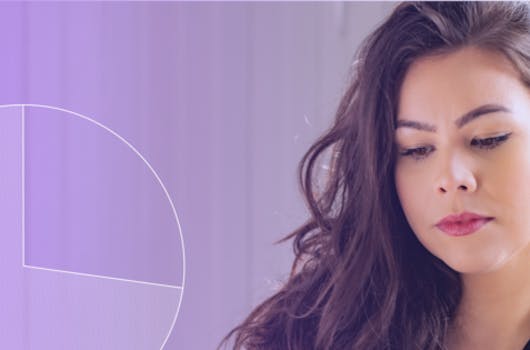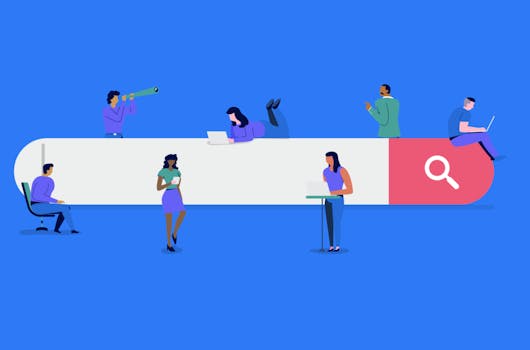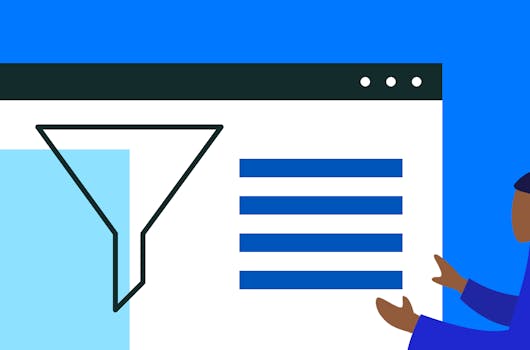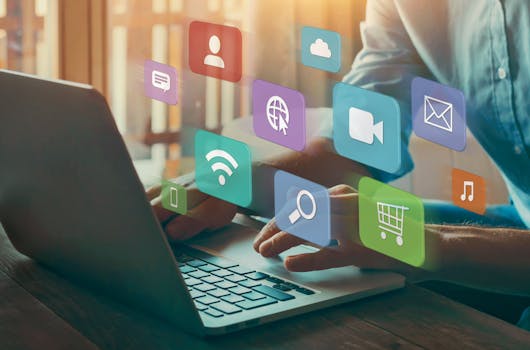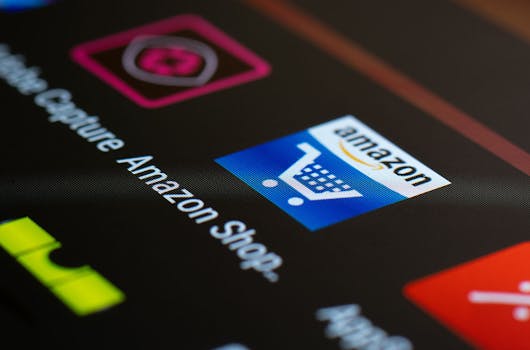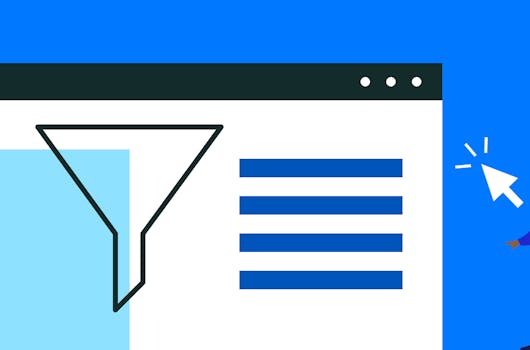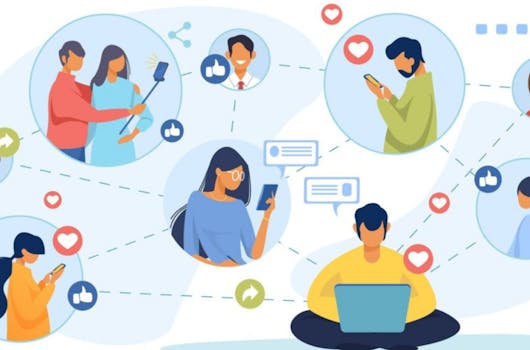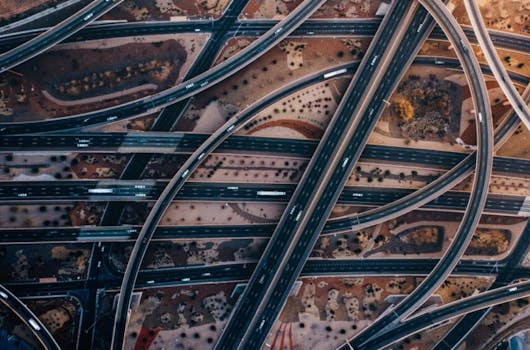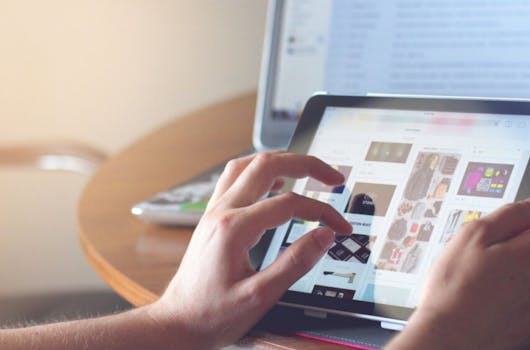A Sustainable Economy: The Potential of Marketing to Create a Positive Change
In our recent webinar, "A Sustainable Economy: The Potential of Marketing to Create a Positive Change," we were honored to welcome three outstanding guests from across the industry to explore how marketers can reshape their roles and practices to drive a more sustainable future.
Read Article